Introduction
Welcome back to the DevOps Library! This is Samantha, we’re glad you found yourself here! In today's lesson, we're going to learn how to use the Jenkins API. Don't worry, the hardest part about using the API is just deciding what you'd like to build with it. Maybe you want to create a custom dashboard with the status of recently triggered jobs…or even have a totally separate application trigger a Jenkins build. Whatever you decide, it's completely up to you.
Getting Started
Ok are you ready? Let’s go ahead and get started!
First, let us begin by pulling up the API documentation on our Jenkins server.
To do so, open up a web browser and go to:
http://jenkinsMasterURL/api
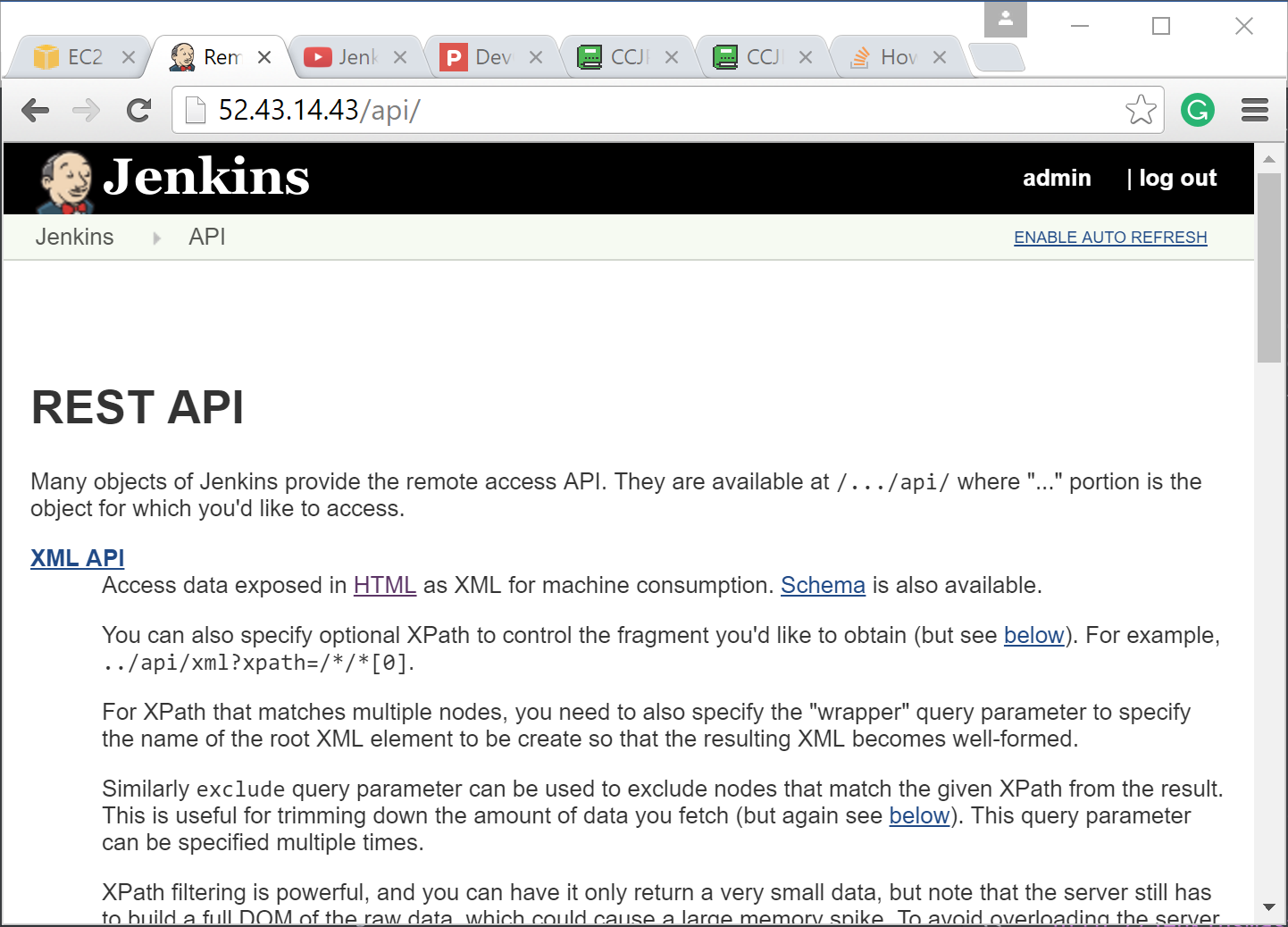
As you can see, the REST API provides three different ways to interact with it.
You can use XML, JSON, or even directly access Python objects.
For this lesson, we'll focus on JSON, so go ahead and click the JSON-API link to see some of the data that Jenkins returns. If you look at the "jobs" array, you should see the class, name, URL, and color of each job, with "blue" listed for successful builds, and "red" for failures. Pretty cool huh?
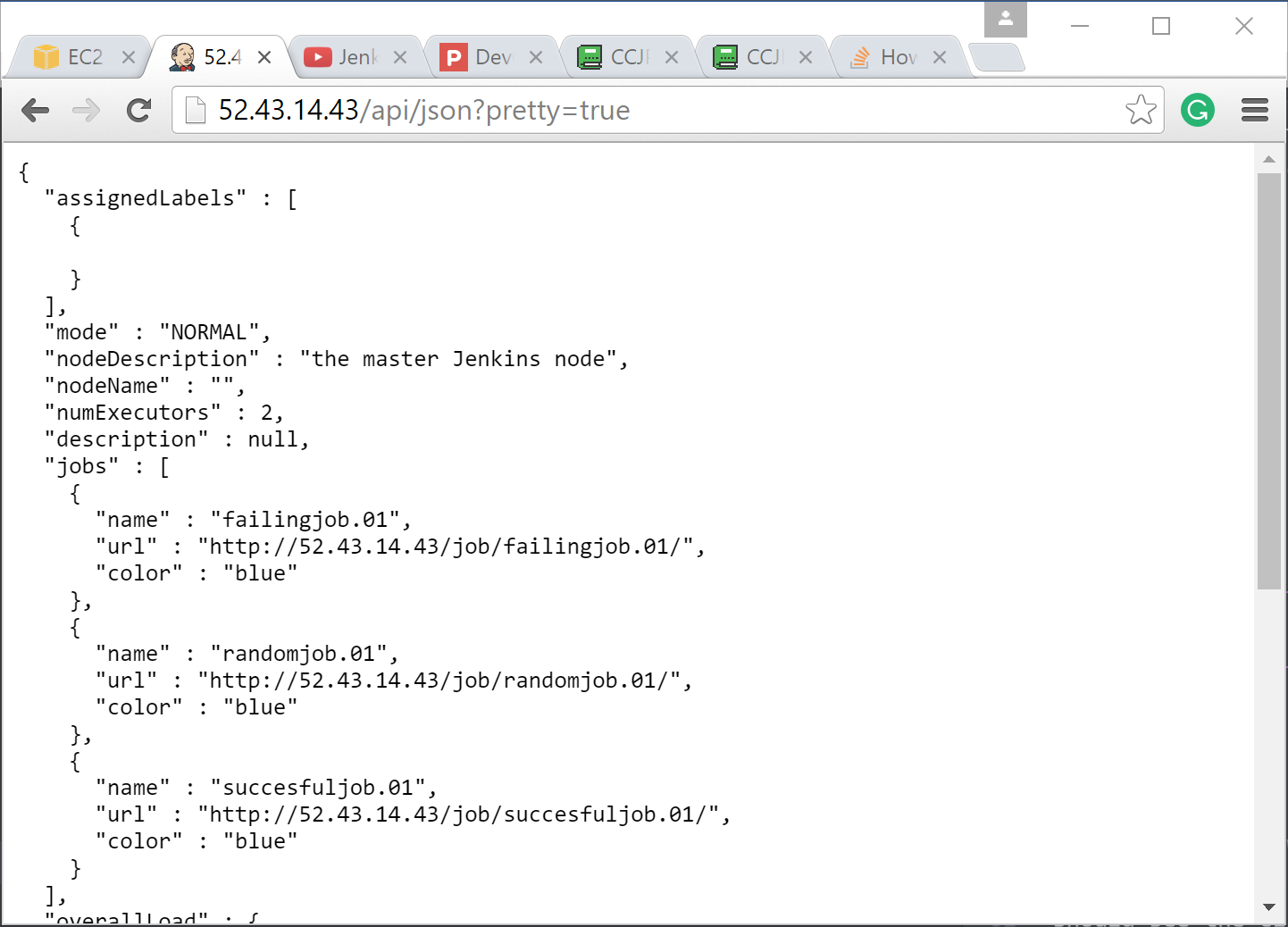
Using Curl
So far we've been accessing the API directly through our browser, but typically you'll want to interact with it programmatically. Let's try accessing the API using Curl.
Open up a terminal, and type:
curl http://jenkinsMasterURL/api/json?pretty=true
Oops! If your Jenkins server requires authentication (and it SHOULD), you'll see a message saying "Authentication Required". The Jenkins API uses HTTP BASIC authentication and requires a username as well as an API token to connect.
To obtain the token, we need to pull up our personal config page. In your browser, type:
http://jenkinsMasterURL/me/configure
Then click the box named "Show API Token", and copy the token to your clipboard.
Alright, we should be good to go now. Switch back to your terminal, and type:
curl -u username:apiToken "http://jenkinsMasterURL/api/json?pretty=true"
Perfect!! There we go! Now that we've figured out how to authenticate, let's try to do something a little more advanced.
Filtering Jenkins API Data
What if, instead of returning everything, we only want to see the name and color of our jobs? First, let's start out with the last command that we ran.
We do need to add a -g this time to disable globbing. Next, at the end of the URL, we'll use what's called a "tree" query to filter what's returned.
Add:
tree=jobs[name,color]
to the end of our URL.
This tells Jenkins that we only want to return the data for our jobs, and specifically only the name and color properties of the object. If you'd like to limit the number of jobs returned, you can always use braces for range specifiers. For example a 2,5 within braces would only return the 2nd through fifth elements in the jobs array, or a 3 within braces would only return the 3rd element.
Editing a Job using the API
Neat huh? For our last example, let's try to do something really fancy. We're going to download the config.xml from a job that's been failing, fix the configuration, then push the changes back to Jenkins, all using only the API!
The Jenkins job that we need to fix is called failingjob01. First, let's download the config.xml file. Run:
curl -u username:apiToken http://jenkinsMasterURL/job/failingjob.01/config.xml
Quick exam tip, make sure you note down the path to download a job
config.xml. It will always be your JenkinsURL/job/nameOfJob/config.xml.
There's a good chance you'll see a question like that on the test!
Alright, back to what we were doing. Open up the config.xml file that we just downloaded, make any changes that you'd like. Then once you're finished we have one final command to run.
Type:
curl -X POST -u username:apiToken "http://jenkins/job/failingjob.01/config.xml" -d "@config.xml"
Now refresh the page to see the changes we just made to our Jenkins job.
Perfect!! You now know how to authenticate, filter results, and even edit jobs all through the Jenkins API! Great job!
Ok, so now you’re in the system, look around the site a bit, and see what Hired can offer you. We highly recommend giving them a shot, they really do a fantastic job, especially for our DevOps community.
Thanks again for watching today, we'll see you again soon!